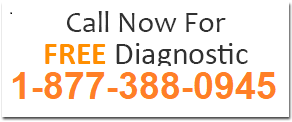Satisfaction
Support Available
Installing, reinstalling, and uninstalling an operating system (OS) is a core part of system administration and IT support. This includes setting up a new OS from scratch (such as Windows, Linux, or macOS), performing a clean reinstall to fix persistent issues or improve performance, or completely removing an existing OS, especially in multi-boot environments. During installation, users often need to configure BIOS or UEFI settings, partition hard drives, format storage, and set user preferences. Proper attention must also be given to secure installation practices, such as keeping system drives encrypted and using updated installation media.
Once the OS is in place, installing essential drivers becomes a critical step for ensuring hardware compatibility. Drivers for chipsets, graphics cards (NVIDIA, AMD, Intel), sound cards, network adapters (Ethernet and Wi-Fi), USB controllers, and even touchscreens must be installed and configured properly. These drivers often come from the manufacturer’s website, through OS-specific update tools, or via driver management software. Incompatible or outdated drivers can lead to system instability, performance degradation, or complete hardware failure to function. Updating or rolling back drivers, especially after OS updates, is also a common task.
Peripheral device configuration is another important aspect. Printers, for example, need to be installed either via USB, network connection, or wirelessly, often requiring installation of specific drivers or utility software. These can be set up using either the operating system’s built-in printer installation tools or via the manufacturer’s installer. Routers also need to be configured correctly to establish internet connectivity. This includes accessing the router’s interface through a browser, setting SSIDs, enabling DHCP or static IP assignments, and configuring Wi-Fi security. Troubleshooting network issues like IP conflicts, DNS resolution failures, or connection drops also falls under this category.
Installing third-party software and ensuring it runs correctly on the operating system is also a routine task. This includes office suites, browsers, antivirus software, media players, development environments, and more. Compatibility issues may arise, especially with older software, and may require enabling compatibility mode or installing frameworks like .NET or Java. Ensuring these applications integrate smoothly with the OS and don’t conflict with existing configurations is part of overall system maintenance.
Multimedia and peripheral hardware such as external webcams, microphones, speakers, gaming devices, and secondary displays also require the correct drivers and proper configuration. This includes setting default playback and recording devices, adjusting resolutions, and ensuring seamless integration with apps like Zoom, Skype, or video editors. Troubleshooting here might involve dealing with driver conflicts, firmware updates, or OS-level permission settings.
In case of data loss, file and system recovery becomes vital. The recovery process may involve using built-in tools like Windows File History, System Restore, or third-party tools such as Recuva, EaseUS, or R-Studio to retrieve lost or deleted files. If the OS fails to boot, recovery media or installation disks may be used to access recovery environments, repair bootloaders (MBR or GRUB), and perform system rollbacks. Data recovery from formatted drives, corrupted partitions, or malware attacks requires technical expertise and sometimes professional tools.
Besides these major categories, there are several other OS-related issues and tasks that technicians regularly handle. Boot and startup problems, such as the system being stuck in a boot loop or not detecting the OS, may require using tools like Startup Repair or bootrec commands. OS optimization tasks, including disabling startup apps, cleaning temporary files, and analyzing system performance through Task Manager, help maintain speed and responsiveness. Security and update management involves setting up firewalls, enabling automatic updates, installing security patches, and configuring antivirus tools to prevent malware or ransomware infections.
Networking tasks include setting up VPNs, sharing files across a local network (especially between different OSes like Windows and Linux), configuring proxy settings, and troubleshooting connectivity issues. Accessibility and customization features such as configuring on-screen keyboards, screen readers, language preferences, and user account controls make the system more user-friendly for all users.
In summary, managing an operating system extends far beyond its initial installation. It includes a wide range of tasks like installing hardware drivers and third-party applications, setting up peripherals, recovering lost data, and continuously monitoring and optimizing system performance and security. Proper handling of these tasks ensures that the system remains stable, secure, and efficient over time.